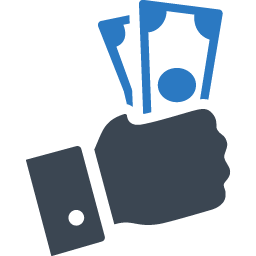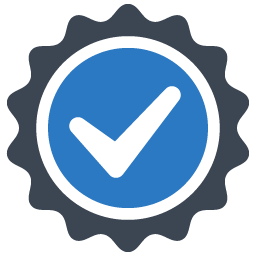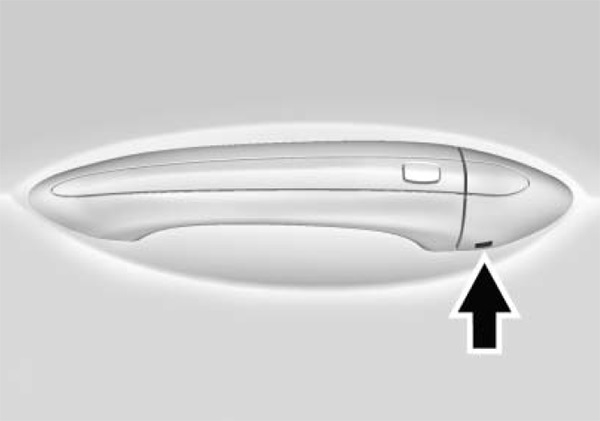Easy to Follow Step-by-step Key fob remote Programming Instructions
2009 Cadillac STS
We strive to provide convenience to our customers with free keyless entry remote fob programming instructions for every single vehicle that we sell on NorthCoast Keyless.
Many people don’t know that they can purchase their own replacement vehicle entry remote, save up to 70% off of marked up Dealership prices, and program the replacement remote to their vehicle themselves. We know how good it feels to save money and do something yourself; and we aim to make it as painless as possible for you!
Free Key Fob Remote Programming Instructions for a 2009 Cadillac STS
Time needed: 10 minutes.
![]()
SMART PROXIMITY KEY FOB REMOTE - WITH ONE PROGRAMMED REMOTEStep-By-Step How To Programming Instructions
- Place Programmed Smart Key
PLACE the programmed smart key in the Transmitter Pocket (refer to Owner’s Manual for location) with buttons facing the front of the vehicle.
- Access Key Lock Cylinder
REMOVE the key lock cylinder cap from the Driver’s door (to the right of the door handle).
a. Insert the door key into the slot on the bottom of the cover.
b. Lift the key upward to remove the cover.
- Enter Programming Mode
INSERT the CUT emergency key of the NEW key fob into the key lock cylinder (located on the outside of the Driver’s door to the right of the door handle) AND TURN the key counterclockwise to the UNLOCK position 5 times within 10 seconds. The Driver Information Console (DIC) will display “READY FOR REMOTE #2, 3, 4, or 5.”
- Program Remote – Step 1
PLACE the NEW key in the Transmitter Pocket (refer to Owner’s Manual for location) with the buttons facing the front of the vehicle.
- Program Remote – Step 2
WAIT. When the key fob is learned, a beep will sound and the DIC will display “READY FOR FOB #N.”
- Program Remote – Step 3
REMOVE the smart key fob from the Transmitter Pocket and PRESS the UNLOCK button 2 times to finalize programming of the remote.
- Program Additional Remotes
REPEAT Steps 4-6 to program any additional smart key transmitters.
- Exit Programming Mode
PRESS the ENGINE START/STOP button to EXIT Programming Mode.
- Test Remotes
TEST all remotes. Programming is complete.
- Share
If these programming instructions helped save you time and money, please consider sharing our website with friends and family so they can do the same.
Time needed: 30 minutes.
![]()
SMART PROXIMITY KEY FOB REMOTE - WITHOUT PROGRAMMED REMOTEStep-By-Step How To Programming Instructions
- Place New Smart Key
PLACE the NEW unprogrammed key fob in the Transmitter Pocket (refer to Owner’s Manual for location) with buttons facing the front of the vehicle.
- Access Key Lock Cylinder
REMOVE the key lock cylinder cap from the Driver’s door (to the right of the door handle).
a. Insert the door key into the slot on the bottom of the cover.
b. Lift the key upward to remove the cover.
- Enter Programming Mode – Step 1
INSERT the CUT emergency key of the NEW smart key fob into the key lock cylinder AND TURN the key counterclockwise to the UNLOCK position 5 times within 10 seconds. The Driver Information Console (DIC) will display “OFF-ACCESSORY TO LEARN.”
- Enter Programming Mode – Step 2
PRESS the OFF/ACC button. The DIC will display “WAIT 10 MINUTES” and will count down to 0.
- Enter Programming Mode – Step 3
WAIT 10 minutes until the DIC displays “OFF-ACCESSORY TO LEARN.”
- Enter Programming Mode – Step 4
PRESS the OFF/ACC button. The DIC will again say “WAIT 10 MINUTES.”
- Enter Programming Mode – Step 5
WAIT 10 minutes until the DIC displays “OFF-ACCESSORY TO LEARN.”
- Enter Programming Mode – Step 6
PRESS the OFF/ACC button. The DIC will again say “WAIT 10 MINUTES.”
- Enter Programming Mode – Step 7
WAIT 10 minutes until the DIC displays “READY FOR REMOTE #1.” At this time, ALL known key fobs have been erased from the Vehicle’s memory.
- Program Remote – Step 1
WAIT. When the key fob is learned, a beep will sound and the DIC will display “READY FOR FOB #N.”
- Program Remote – Step 2
REMOVE the smart key fob from the Transmitter Pocket and PRESS the UNLOCK button 2 times to finalize programming of the remote.
- Program Additional Remotes
PLACE each additional key fobs to be programmed into the Transmitter Pocket and PRESS the UNLOCK button twice to finalize programming for each when the car prompts.
- Exit Programming Mode
PRESS the ENGINE START/STOP button to EXIT Programming Mode.
- Test Remotes
TEST all remotes. Programming is complete.
- Share
If these programming instructions helped save you time and money, please consider sharing our website with friends and family so they can do the same.
Programming Notes:
- Verify the following prior to following these instructions:
- Your vehicle is equipped with keyless entry, and
- You have a key fob remote that is compatible with your vehicle.
- Obtain ALL remote transmitters for this vehicle.
- Have the emergency key on the new remote cut in preparation for the programming procedure.
If you have any difficulties with programming your vehicles, contact us at [email protected].
Key fob remotes
2009 Cadillac STS

MONEY BACK GUARANTEE
We offer a No Questions Asked Money Back Guarantee on all of our products!If you can’t get it to work for your vehicle–reach out!We’ll get you your money back.
FAST & FREE SHIPPING
ALWAYS! First Class USPS shipping is always shipped for free for all Domestic (US) customers in less than ONE business day. No ifs, ands, or buts!
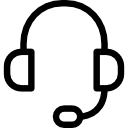
CUSTOMER SUPPORT
Have a question for us? Reach out! We're here for you. We will work with you to solve your issue rather than just having you return an item without a solution like some of the big box online stores do.
SAVE 70% OVER DEALERSHIPS
We’ve worked hard to create a network of reliable and reasonably priced suppliers that allow us to give you rock bottom prices.You're also not paying for huge fancy offices or sports cars for our Owners. We always will be just regular people tryin’ to make a livin’ not a killin’!
- We worked hard to provide these instructions to our customers. We checked multiple sources to ensure that this information is complete and accurate. However, please understand that we cannot be held liable for any loss due to incorrect use of the programming instructions from www.northcoastkeyless.com.
- If you cannot program your remote with the instructions that we provide or encounter any discrepancies, please contact us at [email protected] and we’ll make sure that you’re taken care of.